Location-independent telephony with Teams Telephony
Telephony with Microsoft Teams has long been the talk of the town. The cloud-based calling system of Microsoft Teams Telephony completely replaces conventional landline telephony. Calls, meetings, chats -Microsoft Teams combines everything it needs for smooth and professional collaboration in one tool. In the following blog, I will highlight some of the advantages of Teams Telephony for its users.
Multiple devices, one number
Whether you're on the road, in the office or in your home office, Teams Telephony rings on all the devices you want, and you can decide where to take the call. Thanks to the cloud solution, the telephone connections are no longer tied to the desk, i.e. the desk phone of the respective person. In my opinion, Microsoft is opening a new era of landline telephony with Teams Telephony!
Park calls
Do you know the situation when the phone rings and you are just not at the desired place or not connected with the desired device? With the "park call" option, Teams allows you to put the selected call on hold and answer it with the desired device. And this is how easy it works:
Click on "..." in your call window

Select "Park call"
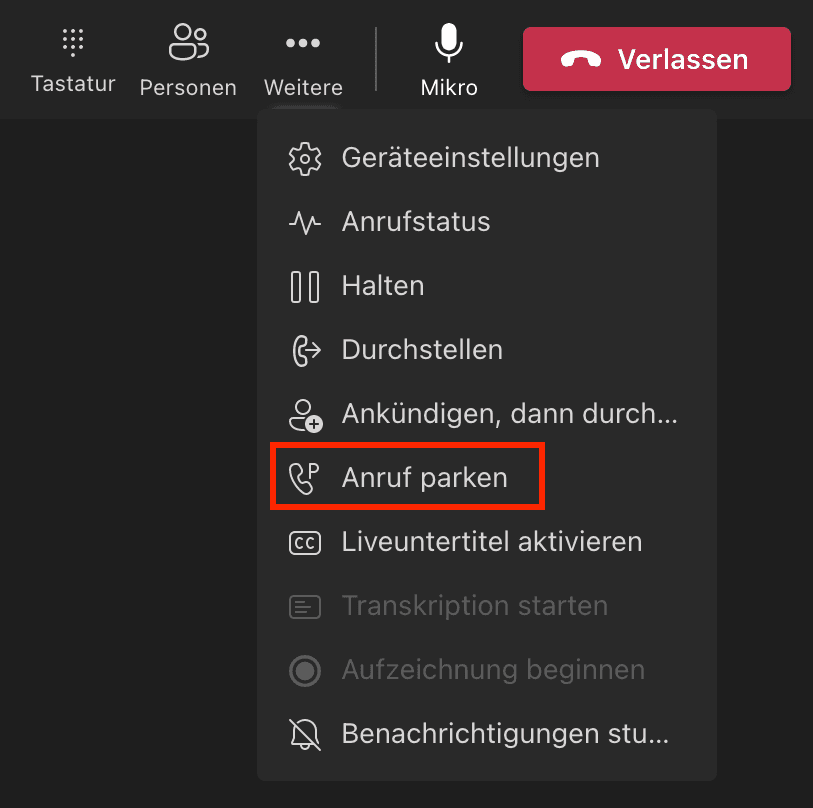
The code uniquely assigned by teams can now be used to retrieve the call.
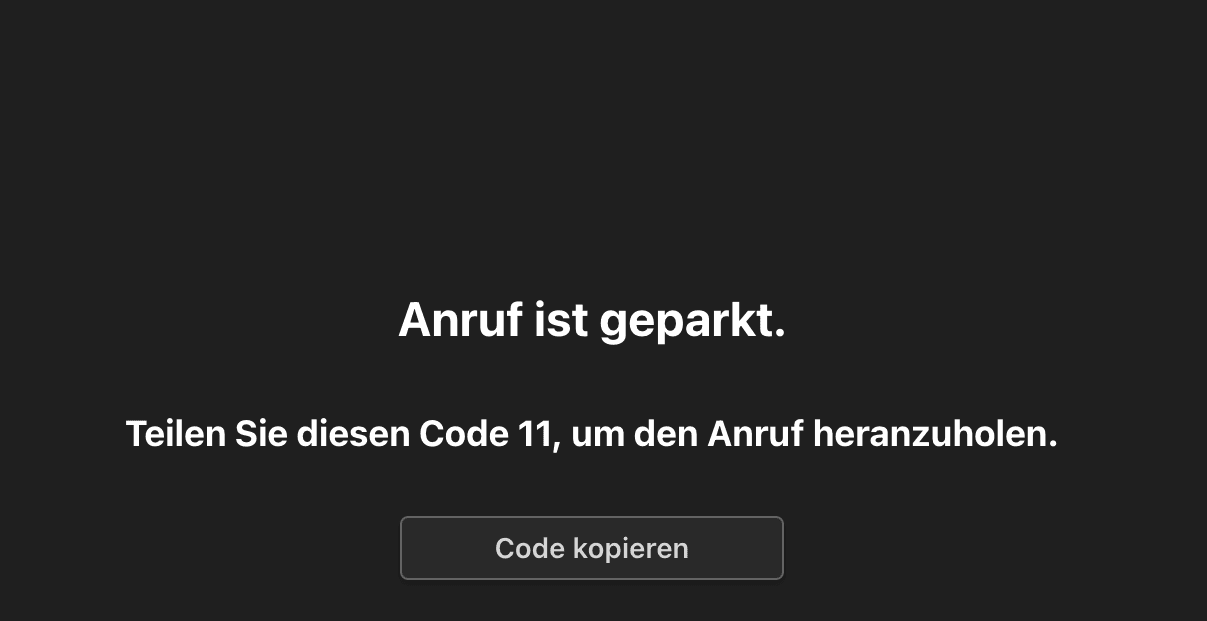
If you want someone else to retrieve the call, simply tell them the code. You can retrieve the parked call by switching to the speed dial tab, entering the code under "Parked calls," and selecting "Accept".
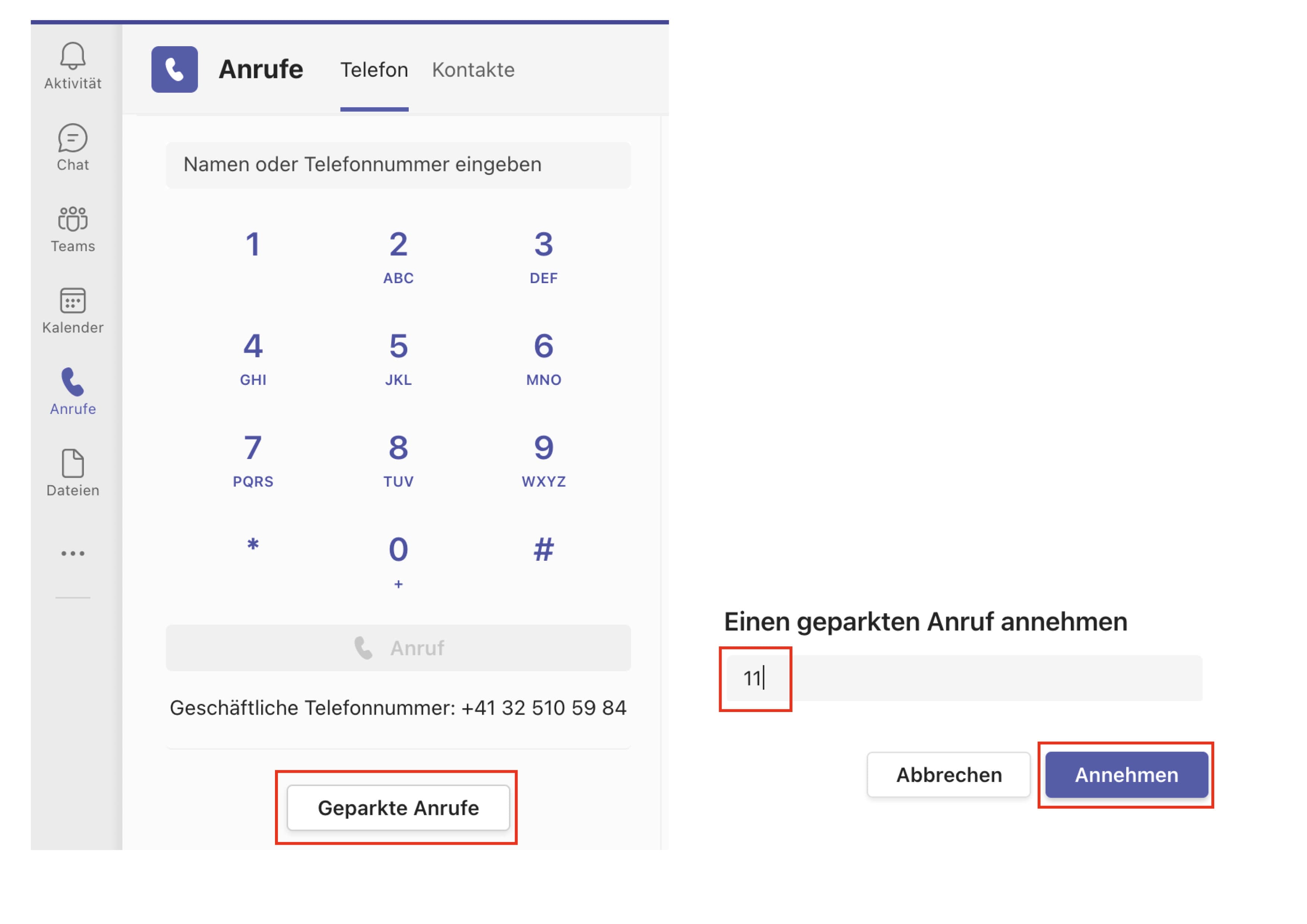
Dialling the number for outgoing calls
Do you want to assign others to make calls for you or the other way around: do you need to make calls for others? Teams Telephony offers the option to make the call with your identity or as the person you have been assigned before making a call.
This is how you determine a delegation:
In Microsoft Teams, click on the profile picture - Manage account

Under General - click on Manage delegates.
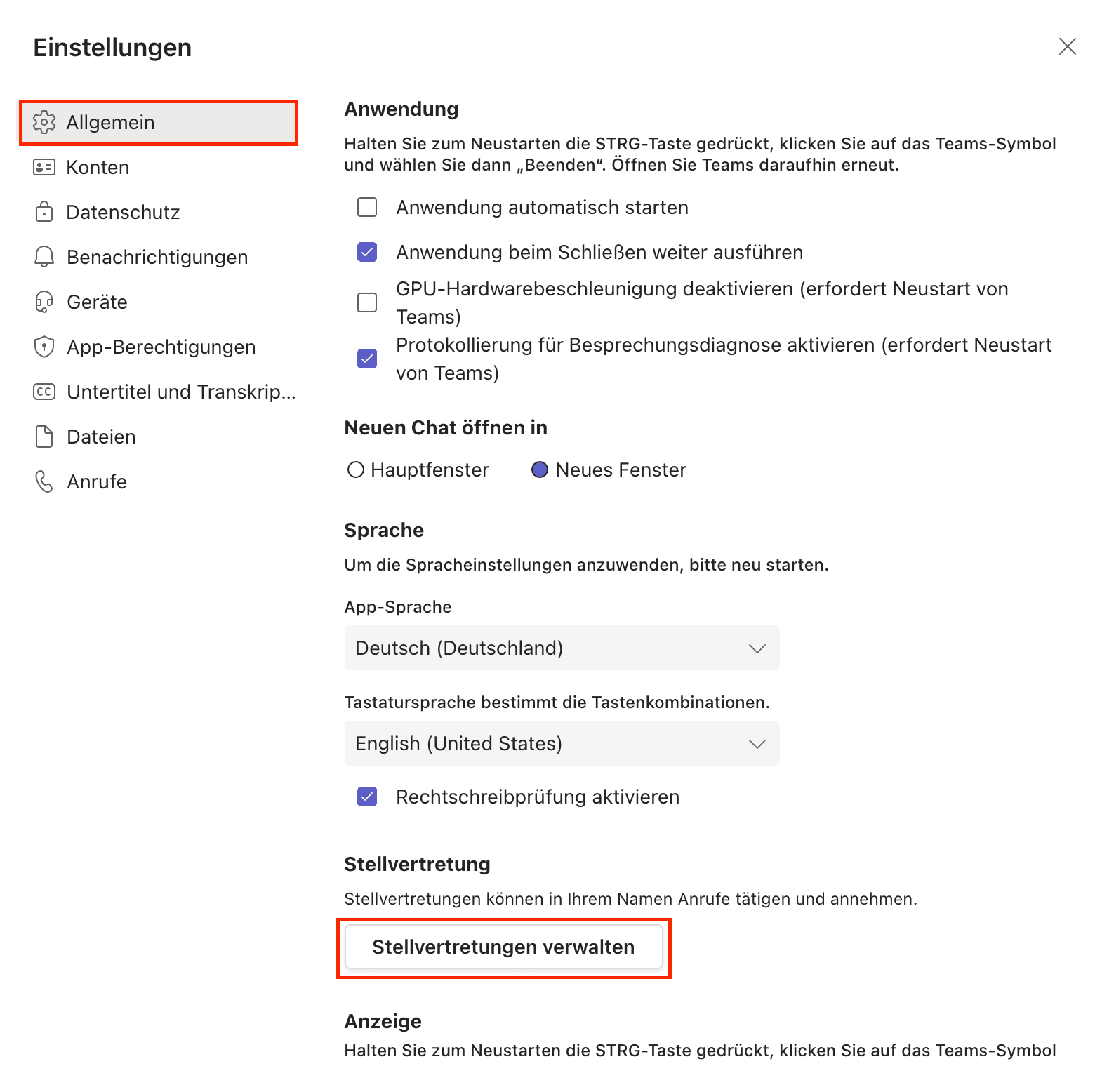
Search for the desired person under "Your delegates", define and add authorizations
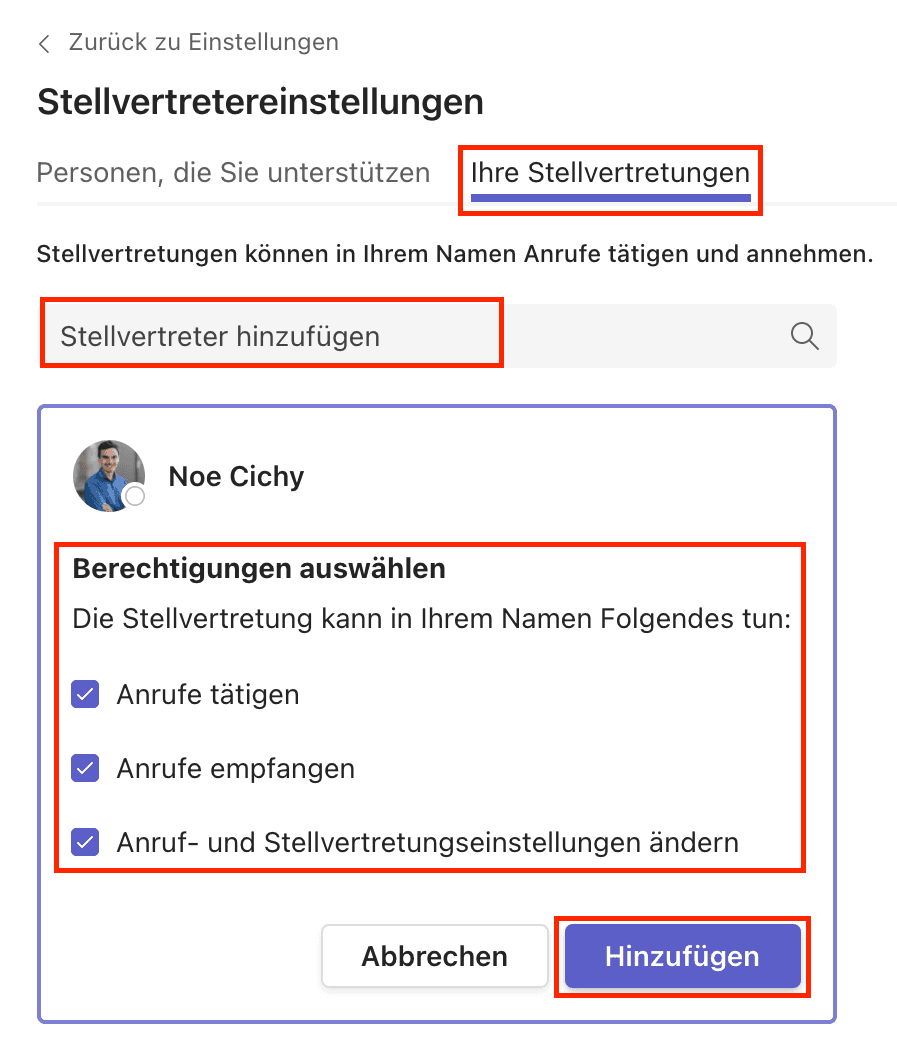
Do you have a service hotline in your company and want to make external calls with it? Then the function mentioned above is also of great use! Teams let you choose which number you want to use before making the call.
Enter the desired number
Click on the arrow next to "Call."
Select the number from which the call should be made
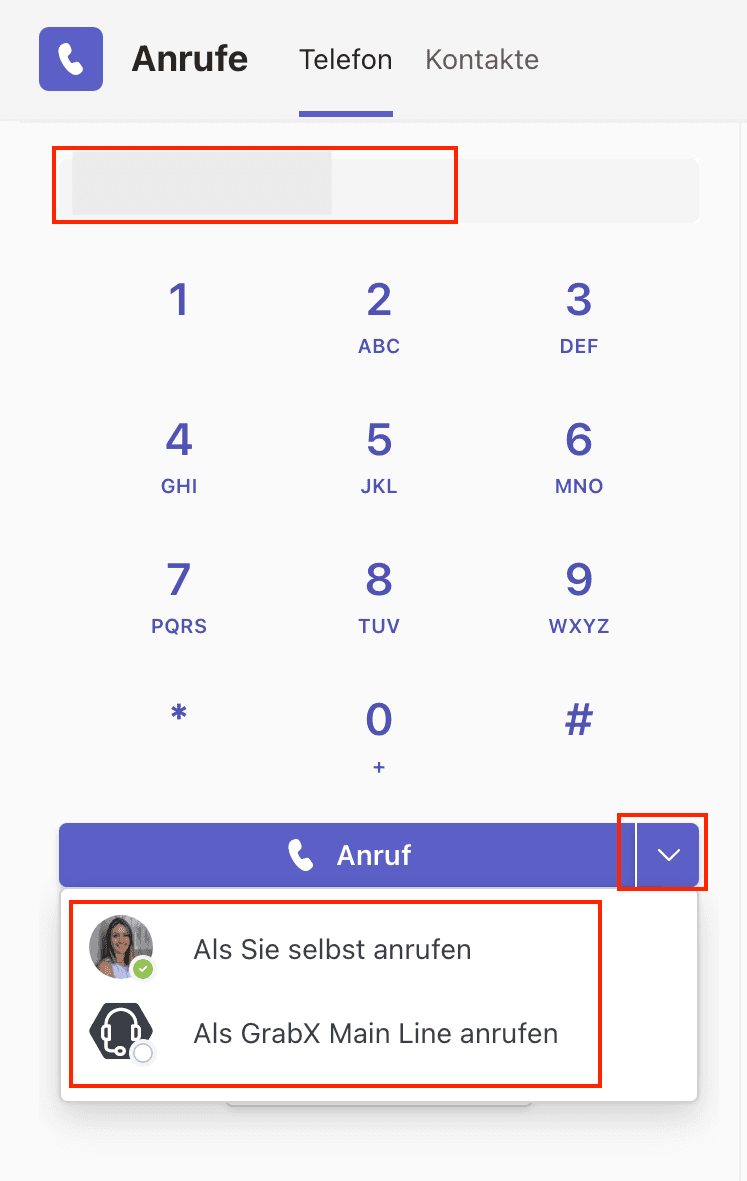
Straightforward Call History
Activities such as incoming, missed or outgoing calls are recorded in the Call History. Callbacks can thus be made directly and without complications.
Under Calls, you will find the call log. When you dial the desired number, the "Call" button appears.
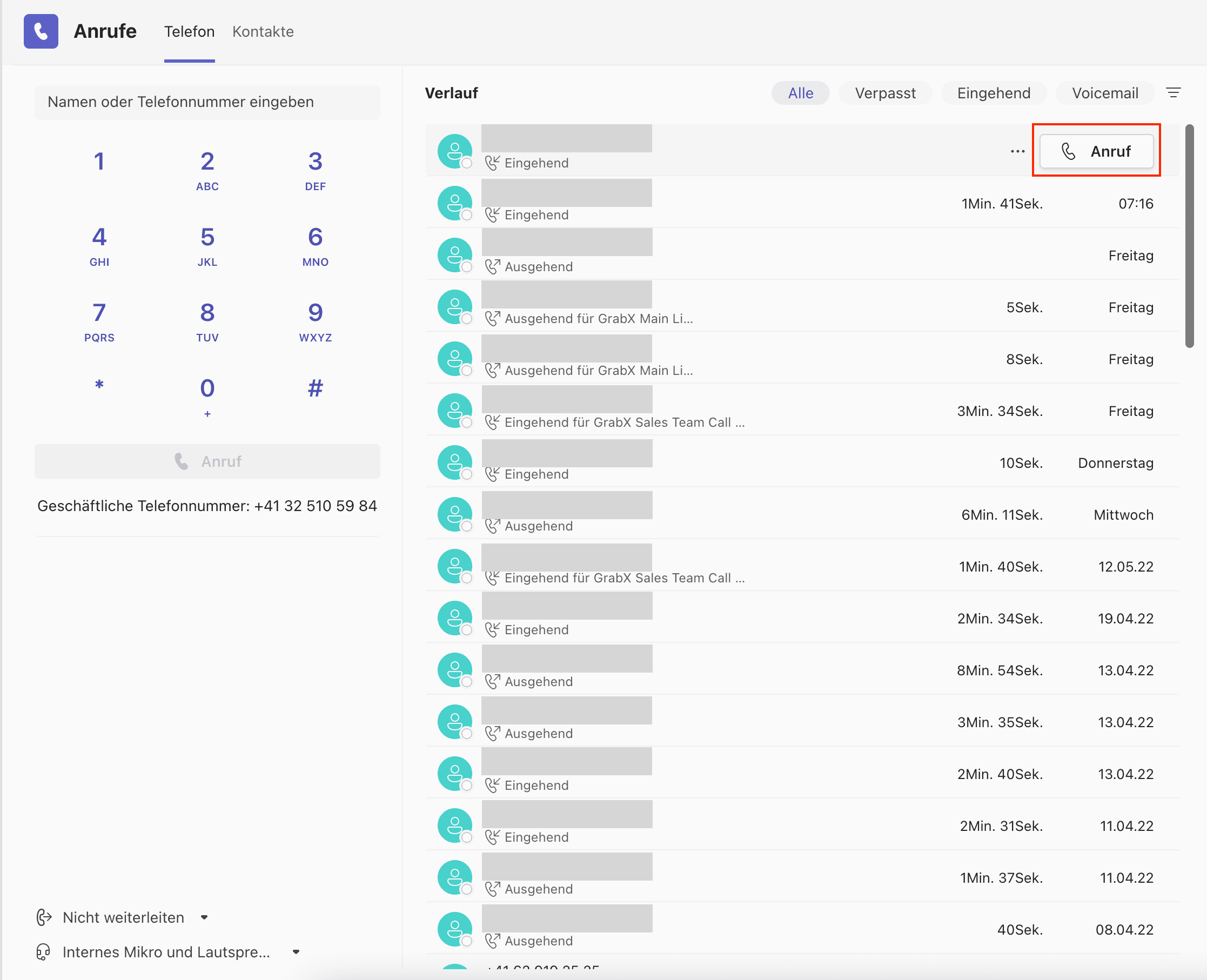
Video- and screen sharing
Does the person you're talking to also use Teams Telephony? You can look each other in the eyes and/or share the screen with just one click. This step can make collaboration even more personal and enormously easier.
Teams Telephony provides advanced features that take the way we call and get called to a new level. With its 5 examples of user benefits mentioned above, this blog is far from complete, but it underlines that Teams Telephony can do everything a traditional phone system can and more!
Are you considering implementing Microsoft Teams, including Teams Telephony, in your company? Or are you already using Microsoft Teams but not Teams Telephony yet? Don't hesitate and contact us. We are at your disposal to advise and support you in creating a seamless communication solution for your company!
